Real Estate Professionals
Homeowners/FSBO
Home Buyers
Rental Property Managers
Renters
HOW TO ADD YOUR PROPERTY
Q: How do I advertise my property on BeachHouse.com?
A: STEP 1: Click on the yellow button at the top of any page that says: Add Your Property.
STEP 2: Choose whether you are advertising Rental(s) or Real Estate.
STEP 3: Select a type of ad or multi-ad package.
STEP 4:
- If you are already a member, Login to your account.
- If you are not a member, click on Create Account and Join as an Advertiser.
- If you are already signed in, you are one step ahead!
STEP 5:
- If you have chosen a single ad, fill out the form with your property information.
- If you have purchased a Multi-ad package, you will select "Submit a PrePaid For Sale Ad" (if you are selling) or “Submit a PrePaid Rental Ad” (if you are renting) from your Account page. Then fill out the form with your property information.
STEP 6: Map your property and add photos.
STEP 7:
- If you have chosen a single ad, you will then pay online with a credit card and your ad will be automatically activated.
- If you have purchased a multi-ad package, once you submit your property, your ad will be automatically activated.
Q: What does it cost to advertise beach property on BeachHouse.com?
A: View our Rental Advertising Rates page. View our Real Estate Advertising Rates page.
 We accept most major credit cards, money orders and personal checks. We also provide custom payment plans on an as-needed basis.
We accept most major credit cards, money orders and personal checks. We also provide custom payment plans on an as-needed basis.
Q: Can I advertise my property if it is not directly waterfront or ON a beach?
A: Yes. We do require that all properties advertised on this site be located in a beach community, but they are not required to be located waterfront or directly ON the beach.
Q: What is meant by a "FEATURED AD”?
A: Featured ads are randomly featured on BeachHouse.com web pages. They can be found in the left hand column and in some cases at the top of pages. (4-7) different properties are displayed at a time. This gives your property optimum exposure. When you are on a particular beach page, you will only see properties from that beach in the Featured column, as long as there are at least 5 properties currently being advertised on that beach. If you are on a particular state page, you will only see properties advertised from that state. The display order and frequency is completely random. Please see our Rates which will explain which ad types are Featured.
Q: How do I pay for my ad?
A: If you are submitting a single ad, you will be directed to the payment page after you have submitted your property information and photos.
If you happened to skip or exit the payment page after submitting your ad, or your payment did not go thru successfully, you can pay for your ad by logging in here: Login. Then click on the Inactive Ads button under Manage Rental Ads or Manage For Sale Ads. Then click on the Activate/Renew/Pay Button that is under Expire Date where you see your ad information.
Q: How long will my ad be displayed?
A: All paid ads will be posted for either 6 or 12 months, depending on the type of ad or ad package you purchase. The term for a single real estate ad is 6 months. Annual memberships are also available, where the term is 12 months per listing. The term for a rental listing is 12 months. Ads can be disabled by you at any time from your account page, if a listing needs to be temporarily, or permanently disabled. You can then re-enable the listing at any time before your package expires.
Q: My property is listed with a real estate agent or property management company. Can I also advertise it here?
A: First check with your agent or management company. You need to determine who will be receiving the inquiries - you or your agent or management company. In most cases, it is perfectly okay to advertise with us as a homeowner, as well as have your property listed with an agent.
Q: Why can't I find "my" city /beach here?
A: If you do not see "your" city / beach listed here, it is simply because we haven't been asked to add it yet. There are many beaches in the world and we currently prioritize development of new beach pages, based on the ads submitted. So if you want to advertise your property with us, all it takes is an email or phone call from you and we will immediately add your city /beach as a category.
Q: Why should I advertise my beach house property on BeachHouse.com?
A: BeachHouse.com is a specialized advertising service. With so many vacation rental and real estate websites on the internet, your property gets better promoted if it is on a targeted niche-oriented website. Since we only feature beach house properties, your beach house or lot will not be lost among thousands of other properties. Visitors to BeachHouse.com are here looking specifically for beach house property. We get an extremely targeted and focused audience.
Market your beach property with us and get great exposure on a world-wide website. Most often, renters and buyers are not exactly sure which beach they want to rent or buy property on, so they search many areas before making a decision. Here they can browse many beaches at a time and make their search easier and quicker.
We are more than just a listing and advertising service. We also provide quality information and photos of your city and beach. Our interesting articles provide visitors with fun things to do, area attractions, restaurant suggestions, etc.
SPOTLIGHT AGENT ADVERTISING
Q: How do I get a Spotlight ad on Beach House?
A: Spotlight ads are available with our Multi-Ad packages. Please call 888-933-5253 for pricing or See Multi-ad Rates Here.
You can see your Spotlight Ad in the Member Info area of your account page by clicking on Advertising Account Info Page. (look for Active Spotlight Ads ). If you do not have a Spotlight and you qualify for one, please contact us to set that up.
For more information on how the Spotlight ads work, please click here: Spotlight Advertising FAQs.
LISTING MANAGEMENT FAQ’S
Q: How do I update or disable my ad?
A: You have 24 hour / 7 day a week access to instantly update your ad. Simply login to your account. Then, find your ads under either the Active Ads or Inactive Ads button, under Manage Rental Ads or Manage For Sale Ads.
Q: How will I be contacted if someone is interested in my property?
A: You can be contacted in three different ways - by email, phone and your website, if you have this feature. Each ad has a contact advertiser form that allows you to be directly contacted by potential customers. By using our "hidden email" technology, you can be directly notified without your email address being “exposed” to spammers.
Q: What is the difference between "site clicks" and “current/total hits"?
A: A "site click" is increased when someone clicks on your website/URL or an external calendar link. This is for people that have an external website where they are advertising their property. Many advertisers use BeachHouse.com to drive more visitors to their company's website. We have this count to show how many people are clicking thru to your website. A "hit" is increased by 1 when someone clicks on an ad to view the full details. Each view is only counted once every 24 hours per IP address.
Q: What is the URL/website address for my listing?
A: Your listing has (2) different URL's. One is the long version that includes the address, city, state, zip code, and ad number. Example: http://www.beachhouse.com/999-main-st-city-state-zip-ad#.html.
The 2nd URL is the simple version: http://www.beachhouse.com/page-ad#.html
Example: http://www.beachhouse.com/78-riverview-drive-winfield-west-virginia-25213-p999999.html
Q: How do I post my ad to the BeachHouse.com Facebook page?
A: Go to your ad's detail page to get your ad's URL (www.BeachHouse.com/....). Copy the URL by selecting it in the address bar and then right click on your mouse and select COPY. Or use the simple URL as defined above.
2. Go to our facebook page at facebook.com/Beachhousecom Or search for BeachHouse.com in the Facebook search box. Click on the LIKE box.
3. Click in the "Write Something..." box and then PASTE your ad's URL, using right click.
4. Click on POST.
Q: If I pay for an ad and that property sells or goes off the rental market, can I replace the ad with another property without paying again?
A: No. As stated in our AD GUIDELINES AND RULES, each ad is for one specific property. If it becomes sold, you must update your property to sold status using the SOLD tool on your account page. Any new properties can only be advertised by submitting a new ad. If your rental is no longer available, you must submit a new rental ad.
LOGIN / ACCOUNT ISSUES
Q: What if I forget my login id or password?
A: Your login id is your email address. If you do not remember which email address you used, you can contact us and we will look it up for you. If your email address has changed since you registered with us, login in with your old email address and click on the link Update My Profile. Then click on the link "Change Email Address". If you have forgotten your password, go to LOGIN and click on "Forgot Password?". You will receive an email very shortly with your password. The email will be sent to the email address that you initially registered with. If you no longer have access to that email address, please contact us and we will update it for you.
Q: I am having problems logging in.
A: You may need to clear the cookies and temporary internet files on your computer. You can also try to enter the website thru a different URL. Try one of these:
Your computer must also be set up to accept cookies or you may not be able to login.
PHOTO MANAGEMENT HELP
Q: I uploaded my photos. Why are they not displaying?
A: If you do not see photos on your ad, they did not successfully upload. You can try uploading your photos again and upload them one at a time or email them to photos(at)dreamhomenetwork.com, replacing the (at) with @. If you experience problems uploading your photos, reduce the size of your full-size images before uploading and make sure they are the correct file type. (JPG or GIF). These file types will NOT display: .htm, .doc, .xls, .txt, .pdf, .exe.
Q: What formats are allowed for photos?
A: Your photos must be in either .jpg or .gif format to load properly to your ad.
Q: What if I do not have photos of my property?
A: When you submit an ad, you are not required to add photos. If you want to add or change them at any time, you can login to your account and upload, change, re-arrange, or delete photos. Please note that ads without photos have a significantly less chance of being viewed or sent inquiries on.
Q: Is there a limit on the size of photo I can submit?
A: For fastest uploading times, we recommend resizing your pictures to less than 6 mb (700 x 500 px). Our system will automatically change the dimensions (height and width) of the photo, if necessary, so it will fit on a computer screen.
Q: What if I don't know how to upload photos or have photo editing software?
A: If you do not know how to upload photos, you can email them to photos(at)dreamhomenetwork.com, replacing the (at) with @. Please include your ad # with your request. You should receive an automated email response from the Photos Department, letting you know that your photos were emailed successfully. If you do not receive a response, we have not received your photos. Please call 888-933-5253, M-F, 7 am - 5 pm, for further assistance.
If you do not have electronic versions of your pictures (in .jpg or .gif formats), you can send them to us by regular mail to
BeachHouse.com
5301 Hidden Valley Ct
Mansfield, Texas 76063
We will scan and add them for you. If you want your photos returned to you, please include a self addressed stamped envelope. Label the pictures with your ad number and in what order you want them.
Q: How can I change my photos?
A: If you have uploaded your allowed number of photos, you must first delete a photo to add another. When changing/updating photos, you must click on REFRESH or Press F5 key to refresh the thumbnail (small) photos. If you are on a Mac, look for the REFRESH or RELOAD button, typically located by the URL at the top left of the page (in Chrome), and the top right of the page (in Safari).
Q: I have changed my photos but the old ones still show up?
A: Go to your ad from the home page (www.BeachHouse.com) and click REFRESH or Press F5 key and you will see the new pictures. If you are on a Mac, look for the REFRESH or RELOAD button, typically located by the URL at the top left of the page (in Chrome), and the top right of the page (in Safari), or click on RELOAD PAGE under the VIEW tab, or Command R.
Q: How do I take pictures with a mobile device, such as an iphone, ipad or tablet so they will display properly?
A: When taking photos with your mobile device, you must hold the device in landscape mode (long ways across), with the home button on your right side. The camera lens should be located in the top left corner as you are holding it. If it is not held this way, your pictures may upload sideways or perhaps upside down. There is an option available to rotate your photos on your account page if they get uploaded sideways or upside down. Look for the green rotation arrows.
HOW TO MANAGE YOUR BEACHHOUSE AVAILABILITY CALENDAR
Q: How do I add a booking to my BeachHouse calendar?
A: To add a booking to your calendar, or block out certain dates,
STEP 1: Enter the START date in the FROM box.
STEP 2: Enter the END date in the TO box.
STEP 3: Change the STATUS box to UNAVAILABLE or SPECIAL OFFER.
STEP 4: Click on UPDATE CALENDAR.
Q: How do I remove a booking or blocked out dates from my calendar?
A: To remove a booking from your calendar,
STEP 1: Click on SHOW / MANAGE RESERVATION ENTRIES below the month you want to change.
Any existing reservations you have made in that month will display.
STEP 2:Click on the DELETE button to remove a booking.
Note: If you have a booking that overlaps a month, you can remove it from either the start month or the end month.
Q: Why isn't my calendar displaying on my listing?
A: For your calendar to display, it must have at least one blocked out date.
HOME BUYERS HELP
Q: How do I search for property FOR SALE on this site?
A: There are many convenient and easy ways to find what you need on this website. From the home page, select BUY from the top menu. This will take you to the main Real Estate pages of our site. You can also type in a location in the search box located in the Real Estate section of the home page.
From the main REAL ESTATE page, select either a state in the US or a Region or Country. From there, you continue to drill down to more specific locations, such as islands or cities. Once you are at the lowest level selected, you will see a list of properties. At that point, you can sort and filter properties by many different options.
Q: How do I contact the real estate agent or homeowner?
A: On the full detail page for an ad, there is a contact form titled, REQUEST MORE INFO. Complete this form to contact the advertiser for that property. The Contact Us button at the bottom of the page goes to Customer Service for BeachHouse.com and we cannot help you with specific questions about the properties. You must use the form on the ads to contact the real estate agents or homeowners directly.
Q: How do I save my Favorites?
A: Look for the orange heart to save your favorites. Your list of favorites is also found on your Account page.
Q: How does Auto Notify work?
A: Auto Notify is a convenient and free feature that allows you to be notified when listings are added or updated that match your search criteria. Multiple searches can be set up to help you be the first to know when new properties are added or when price reductions, open houses, or important updates are made. This feature can be set up from your Account page. You will also find a link to set it up on all of the ad detail and search results pages. Look for this graphic:
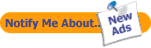
RENTERS HELP
Q: How do I search for property FOR RENT on this site?
A: There are many convenient and easy ways to find what you need on this website. From the home page, select RENT from the top menu. This will take you to the main Rental pages of our site. You can also type in a location in the search box located in the Rental section of the home page.
From the Main Rental page, select either a state in the US or a Region or Country. From there, you continue to drill down to more specific locations, such as islands or cities. Once you are at the lowest level selected, you will see a list of properties. At that point, you can sort and filter properties by many different options.
Q: How do I contact the property manager or homeowner?
A: On the full detail page for an ad, there is a blue form titled "SEND INQUIRY / ASK A QUESTION". Complete this form to contact the property manager or homeowner by email. The Contact Us button at the bottom of the page goes to Customer Service for BeachHouse.com and we cannot help you with specific questions about the properties. You must use the form on the ads to contact the property managers or homeowners directly.
Q: How do I save my Favorites?
A: Look for the orange heart to save your favorites. Your list of favorites is also found on your Account page.
Q: How do I report a listing?
A: If you are told that the property you are interested in is no longer available for rent, or is off the market, please use the link at the bottom of the listing, titled, “Click Here Now to Contact Advertiser” at then click on the link at the bottom that is for Contact problems. You can also use this link to report when you are not getting a response from the advertiser after repeated attempts to contact them. We will follow up and make sure they are getting your inquiries.
Q: Why is this unit showing as unavailable?
A: There are several reasons why a unit may appear that it is available according to its calendar, but not be available when you try to book it. The most common reason is that you are trying to book it for less than the minimum # of days required. This varies throughout the year. To determine what the minimum # of days are for your requested booking dates, refer back to the listing and look for a Rates Table below the Description. Then locate the line that matches the dates you are trying to book.
The second most common reason is the start date. Most rentals, especially the large (4+ br and oceanfront houses) require a Saturday to Saturday, 7 night stay. Some are Sunday to Sunday.
If it is still not clear why your booking will not go through, refer back to the listing and send a message to the property manager, using the form titled "SEND INQUIRY / ASK A QUESTION".
Q: What is your policy on Cancellations and Travel Insurance?
A: BeachHouse.com is the ADVERTISER for these rental properties. We are not the PROPERTY MANAGERS. We advertise for over 6,400 properties and they all have different policies. To ask about Cancellation policies, how to purchase Travel Insurance, or any other specific questions about beach openings, local information, etc. please refer to a specific listing and send a message to the PROPERTY MANAGER, using the blue form titled "SEND INQUIRY / ASK A QUESTION".
ABOUT US / WHO IS BEACHHOUSE.COM?
Q: What is BeachHouse.com?
A: BeachHouse.com is a family owned and operated vacation rental and real estate advertising service, based out of Mansfield, Texas. BeachHouse.com is part of the DreamHomeNetwork.com family of sites. We are here to help property managers, realtors, agents, and individuals market their beach vacation properties. Other sites in this network are LakeHouse.com (online since 1997), LakeHouseVacations.com (online since 2003), GolfHomes.com ( online since 2010) and BarrierFreeHome.com.
DreamHomeNetwork.com is a portal for recreational niche websites that connect Buyers, Sellers and Renters. We hope that your visit to one of these sites connects you with your Dream Home or Vacation Rental.






